
| Feedback |
|
|
Click the icon on your Windows desktop to start the software. |
You can work offline or online with DRIVEGUI.exe.
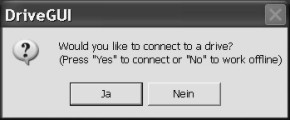
online: connected to a working servo amplifier (24 V auxiliary voltage)
offline: without connecting to a working servo amplifier
|
|
The machine manufacturer must perform a risk assessment for the machine and must ensure that unforeseen movement of the machine is never a hazard to personnel or devices. Only if these measures are taken can the customization of online parameters by qualified staff be permitted. |
The software checks the existing interfaces. If it detects a connected servo amplifier, the software starts with the start screen. If Multilink function is switched on (MDRV=1), then a list of scanned servo amplifiers in the system is shown, where you can select the required one.
|
|
|
If you have never started a communication before, you have to configure the communication parameters first. Choose the communication system and the interface (COM1 ... COM10), where the servo amplifier is connected to. Set the baudrate and speed and click OK. The software tries to communicate with these parameters. If it's successful, you see the start screen. If not, you receive this error message: |
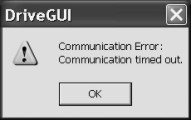
|
Frequent causes:
|
Quit the error message. The software starts in the offline mode now, that requires the manual selection of the amplifier's type. Quit this selection by closing the window.
Fix the communication problem. Restart the software in Online mode.
If you work offline, all functions that need a communication line between the servo amplifier and PC, are not active.
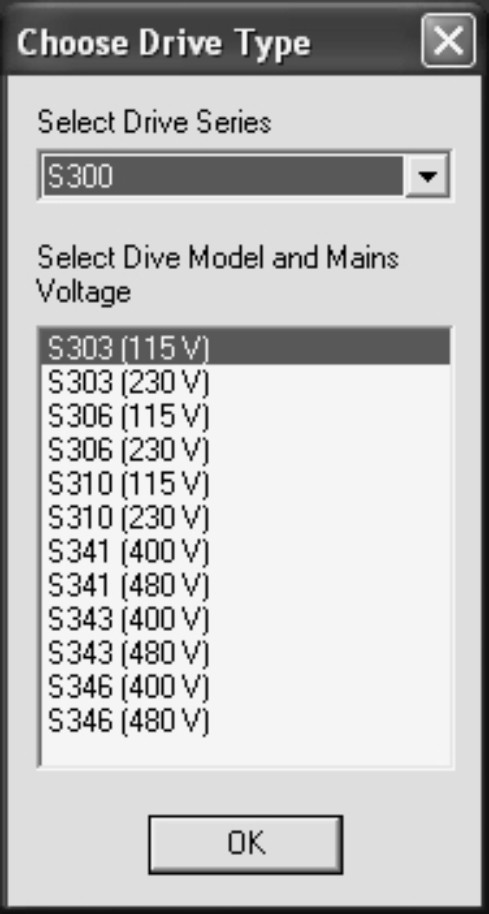
|
The software can't detect a servo amplifier type in the offline mode. You need to select an amplifier type first. Select the data line from the displayed list that corresponds to your device and the mains specification. All valid combinations (continuous current and mains voltage) are given. Click OK. A default data set is loaded now. These data can be changed and stored to an external file. |
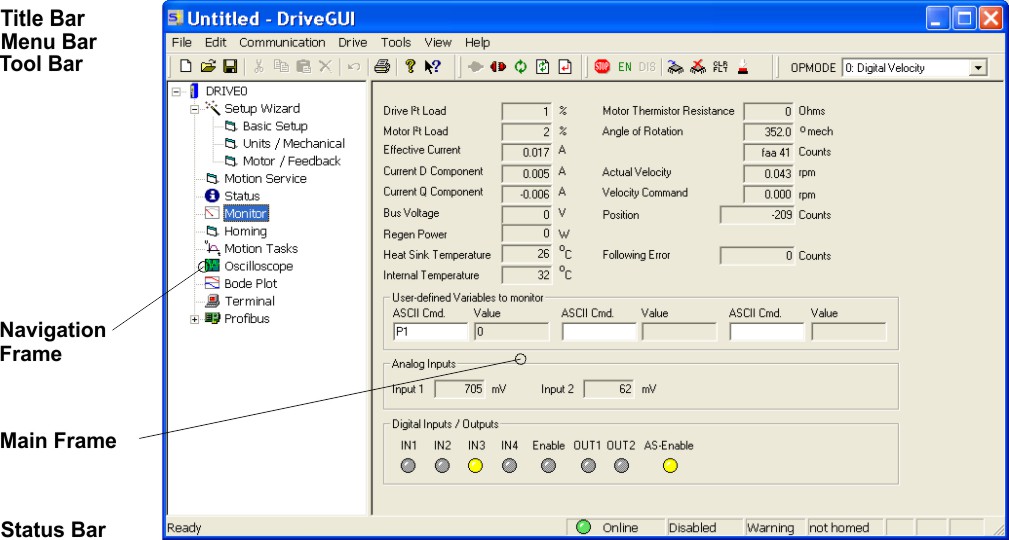
The program name and the name of the currently valid data set (amplifier) are displayed in the title bar.
|
File |
New |
A new data set is created for editing. The current data set will be closed and not saved. |
|
Open |
A data set is read from the data medium (hard disk, diskette) and becomes the currently valid set. The servo amplifier must first be disabled. |
|
|
Save |
Saves the current data set in a file on your PC |
|
|
|
Prints the current data set to you Windows standard printer. |
|
|
all other functions |
Standard Windows |
|
|
Edit |
functions |
Standard Windows |
|
Communication |
Connect |
Connect to servo amplifier |
|
Disconnect |
Disconnect servo amplifier, software switches to offline mode |
|
|
Reload |
Reloads all parameters and motion tasks data |
|
|
Refresh page settings |
Refreshs the old, unchanged data of the actual sreen page. |
|
|
Apply page settings |
Saves the parameters of the actual page to the RAM of the servo amplifier. |
|
|
Select Interface |
Select the communication network |
|
|
Interface parameters |
Adjust the communication parameters |
|
|
Drive |
Stop |
Stop movement in OPMODE 0, 2, 8 |
|
Enable |
Software Enable for power output stage |
|
|
Disable |
Software Disable for power output stage |
|
| Save to EEPROM |
The actual parameter set is permanently saved to the EEPROM of the servo amplifier. |
|
|
Clear EEPROM |
The manufacturer default parameter set will be saved to the EEPROM of the servo amplifier. |
|
|
RESET |
Hardware reset (cold start) |
|
|
Clear errors |
Actual error messages are quit. The reaction depends on the actual error: immediately ready to operate or reboot. |
|
|
Select OPMODE |
Select the operation mode of the servo amplifier OPMODE |
|
|
Tools |
Upgrade Tool |
Start of the Upgrade Tool, see Software Upgrade |
|
CalcLK |
Start of the Converter Tool for profile table data |
|
|
SafetyGUI |
Start of the Setup Software SafetyGUI for built-in Safety Cards |
|
|
MacroStar |
Start of the Makro Editor MacroStar, see Macro Programming |
|
|
Select language |
select the language version of the software |
|
|
View |
Tool bar |
Visibility of the tool bar |
|
Status bar |
Visibility of the status bar |
|
|
? |
Contents |
Online help start page for the setup software |
|
Help F1 |
Help page for the active screen |
|
|
Support |
Contact information for questions |
|
|
About |
Version of the setup software |

|
Standard Windows |
|
|
Connect |
|
Enable (Shift+F12) |
|
|
Disconnect |
|
Disable (F12) |
|
|
Reload |
|
Save to EEPROM |
|
|
Refresh page settings |
|
Clear EEPROM |
|
|
Apply page settings |
|
Clear errors |
|
|
Stop movement (F11) |
|
Reset |
|
|
Context help |
|
Help for the current screen |

|
Operation mode of the servo amplifier : OPMODE |
The communication status between servo amplifier and setup software is indicated on the left side of this bar. On the right side of the status bar, the operation status (online/offline) and several other staus messages are monitored.
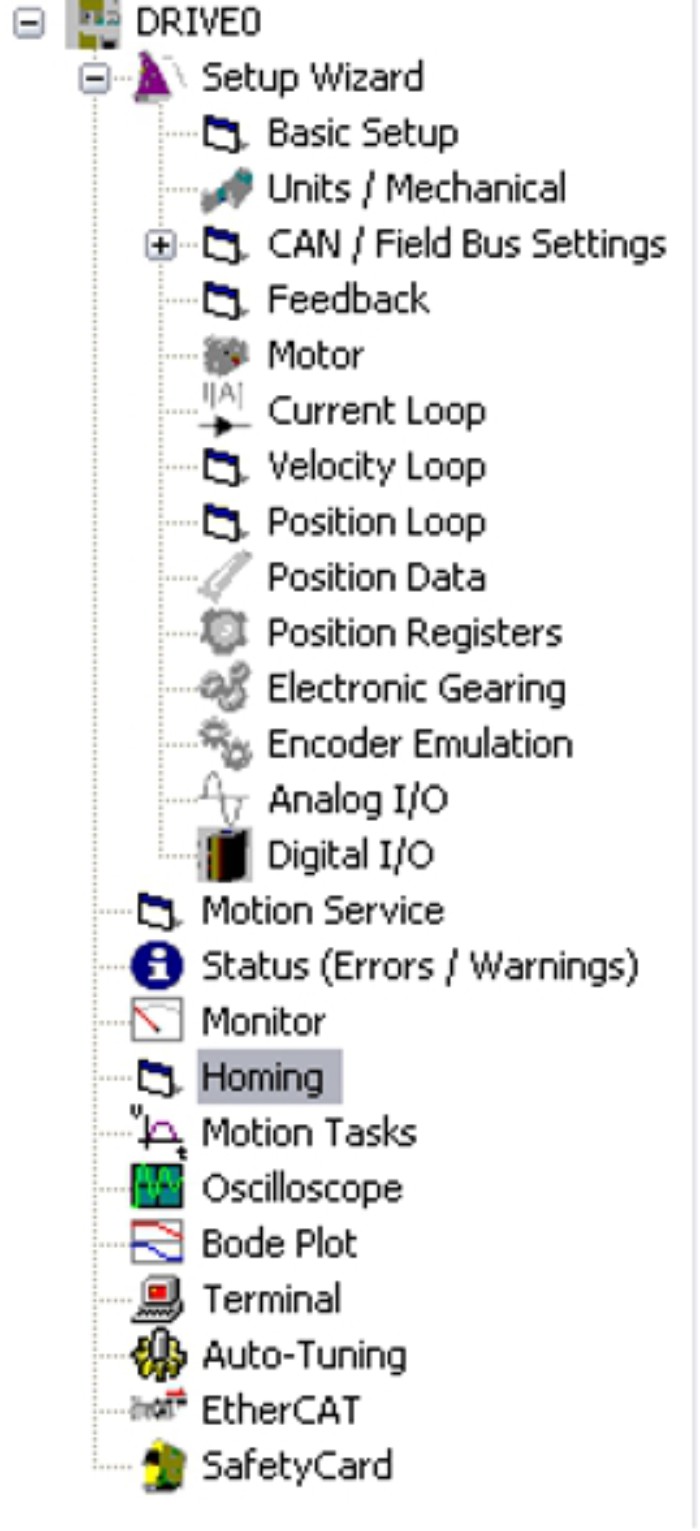
|
In a structure similar to Windows Eplorer, links to all screen pages are listed that you need for setup, optimizing and monitoring of the servo amplifier. The selected screen is shown in the main frame. The top level of the tree shows the name of the connected servo amplifier (DRIVE0 in the example). |
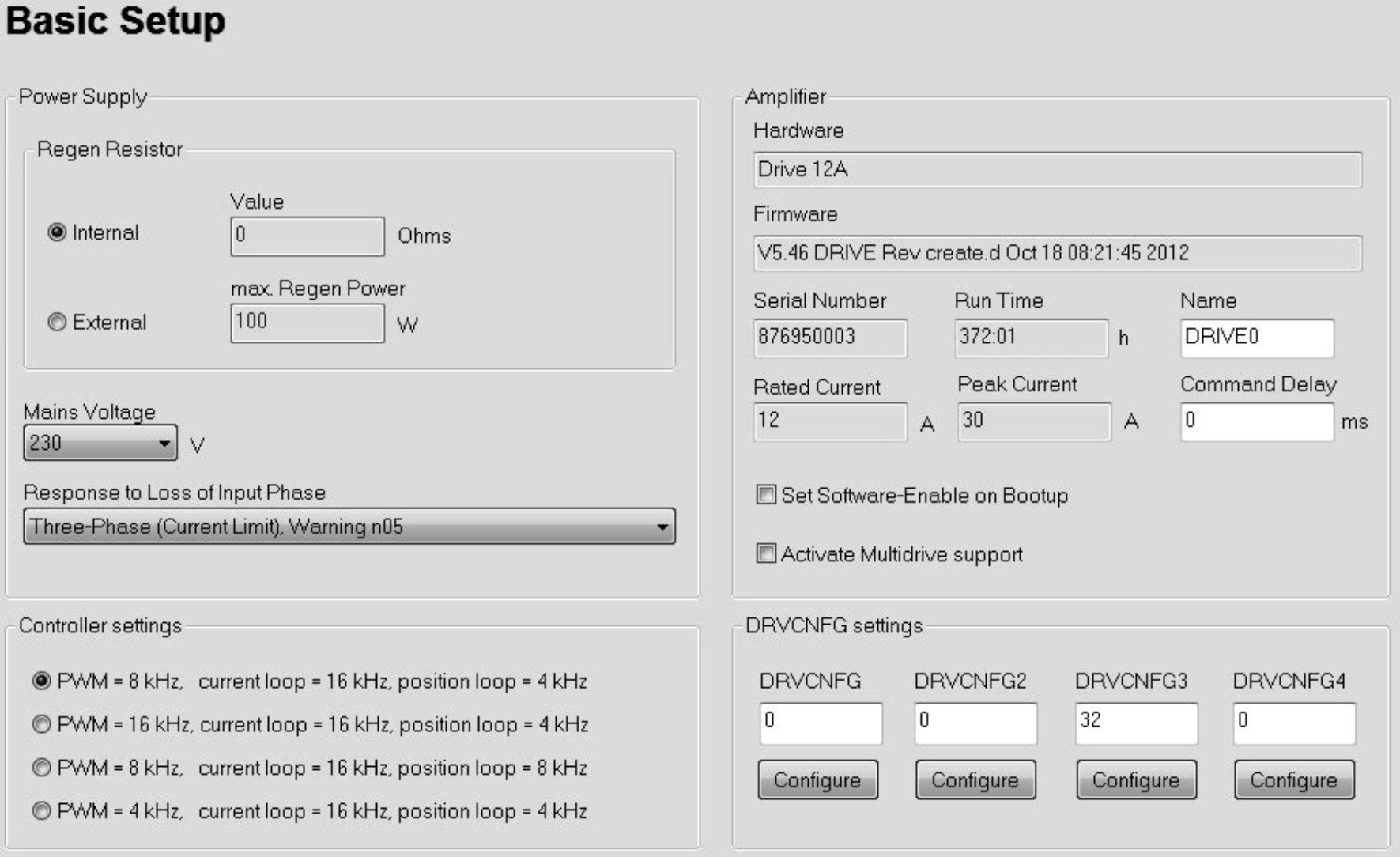
The main frame (basic setup as an example) allows changing parameters, monitoring actual values of the servo amplifier and selecting functions.
|
Funktionstaste F1 |
Starts Online Help for the actual screen page. |
|
|
Button in the tool bar. Starts Online Help for the actual screen page. |
|
Menüleiste ? |
Starts Online Help with it's first page. |
|
|
Context Help. Click the help symbol first. Then click the function for which you need help. |
The Online Help delivers detailed information to all the parameters (ASCII object reference) that can be used by the servo amplifier.
Help for all situations can be found also in the KDN.
|
Copyright © 2020 |